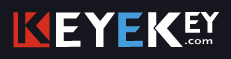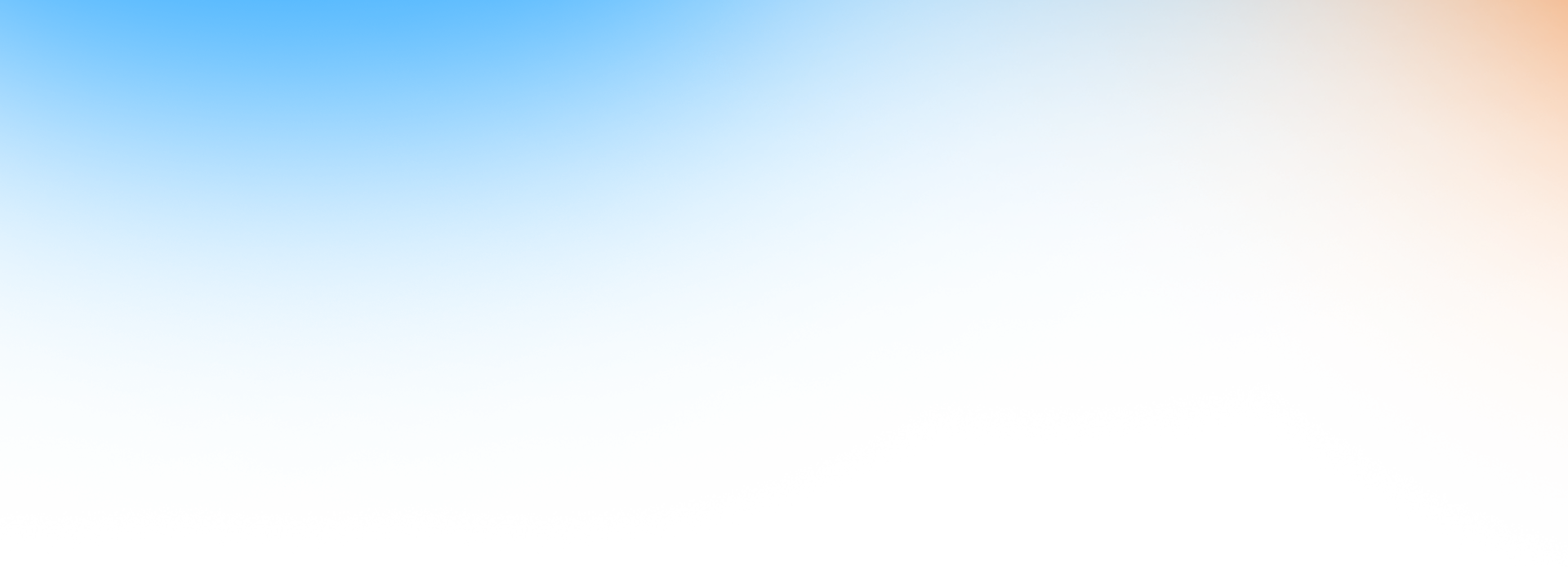
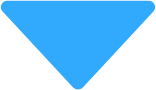
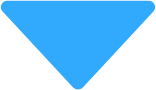
IMPORTANT
Do not change the account email, doing so will result in a locked game, and you won’t be able to play it anymore.
Do not deactivate or change the account 2-step settings, doing so will result in a locked game, and you won’t be able to play it anymore.
Do not delete the account, doing so will result in a locked game, and you won’t be able to play it anymore.
Do not deactivate the account, doing so will result in a locked game, and you won’t be able to play it anymore.
Changing the PS5, formatting the PS5 or changing the HDD of the PS5 will lead to an unplayable game. Sometimes this can be fixed, so you can download the game again, but you are doing this at your own risk. If this happens, please come on Live Chat, and we will check the account.
The account can be activated ONLY ON ONE PS5. We are not responsible if you have already activated it on another PS5 before.
Before you purchase any DLC, Season Pass, or any kind of In-Game consumables, please contact us. We are not responsible for any incompatibilities.
If the account has to be replaced, any DLC purchased on it will be lost, we only offer warranty for the game.
IMPORTANT - PS Plus
The games on PS Plus promotions should be downloaded from the account you received from us.
After the installation, you SHOULD play the games from your own personal account (Not from the account you got from us)
The account you received from us should be used only to install the games included in PS Plus.
How to Install Monthly Games:
Navigate to the home screen and look for the PlayStation Plus icon (a yellow plus symbol) next to the user’s avatar in the top right corner. The account with the PlayStation Plus subscription will have this icon.
From the home screen, go to the PlayStation Plus section on the main menu, then select Monthly Games and install the desired game. After the game is installed, switch to your personal account and enjoy the game.
Important: The account must be signed in as a New User (not as a Guest).
PS5 Tutorial - Step By Step Guide
Step 1. From the first screen you get when you turn ON your PS5 console, pick Add User.

Step 2. On the left side of your screen choose the Get Started button.
(Do NOT use "Play as One-Time Guest" option, because the game will not work on your personal account)

Step 3. Check the I agree checkbox and click the Confirm button.

Step 4. Choose Sign in Manually

Step 5. Type in the email and password received with your purchase, then press Sign In.

Step 6. Type in the Verification code received in the email with the credentials.
If the verification code doesn't work, Please ask on the livechat on the bottom right of the page.

Step 7. If you are asked to upgrade the account, please SKIP this phase.
However, if you've already upgraded it, please ask on the livechat to receive a new verification code.
Press OK and you will be logged in.

Step 8. Head over to the Game Library then click Your Collection.
There you will find the game you've purchased.

Step 9. Choose Sign in Manually
Select your new game and press Download.

Step 10. You can now switch to your personal account, wait until the game is fully downloaded and enjoy it!

Troubleshooting
1. If the game doesn't work on your personal account, please try login again with the received account, ask on the livechat to receive a new verification code.

Then go to Settings -> Users and Accounts

Select Other and Console Sharing and Offline Play.

Make sure Console Sharing and Offline Play is enabled.
Now, maybe you've added the account as a guest and that will make it disappear from your console, so you won't have the possibility to enable "Console Sharing and Offline Play". So please make sure you've added the account as a user and not as a guest.

2. If the verification code is not working after a few attempts, just repeat the login process. The login will time out after a period of time, and this will make it work again.
3. If you still encounter problems, please use the livechat service and the agents will help you solve the issue in no time.
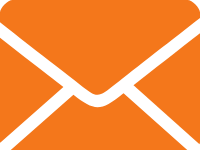
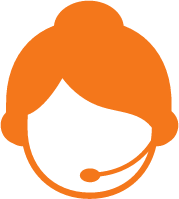
 USD
USD EUR
EUR GBP
GBP CAD
CAD AUD
AUD PLN
PLN CNY
CNY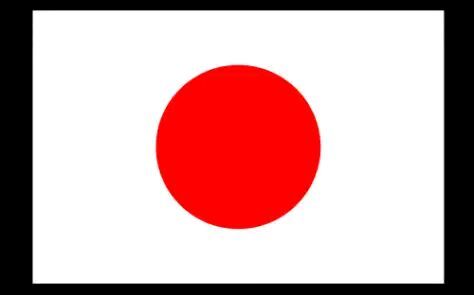 JPY
JPY SEK
SEK English
English 简体中文
简体中文 繁体中文
繁体中文 Deutsche
Deutsche Italiano
Italiano 한국어
한국어 日本語
日本語 عربى
عربى русский
русский français
français Türk
Türk Română
Română Magyar
Magyar Español
Español Português
Português Nederlands
Nederlands čeština
čeština Polska
Polska